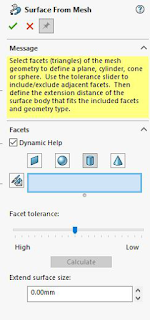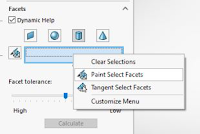Stay informed and keep updated with cloud ,3DEXPERIENCE portal is the gateway for all of the product creation needs, offering access to an increasing suite of effortlessly collaborating solutions.
Here we'll see collaborative business innovator providing basic apps, helping users create dashboards and social networks, securely gathering and sharing data, connecting people, skills and knowledge at one location
Collaborative Business Innovator enables us to address the following needs, such as lack of collaboration due to the Scattered Team, difficulties in accessing design data securely, difficulties in employee engagement across departments, IT Administration & Organizational Information Control. Here are a few of the major applications used
• 3DDashboard – interactive workspaces
• 3DSwym – collaborative networking for teams
• 3DDrive – file management and exchange
• 3DSearch – semantic search
• 3DPlay – immersive 3D visualization
• Users Group – collaborate and share with groups of users
3D dashboard:
Develop your own interface and customize it to match your needs by inserting widgets and tabs to display topics of your interest, welcome members as readers, contributors and owners to your dashboard where read-only access is possible and contributors can edit widget content but cannot change the dashboard 's configuration or property or location or widget scale. Owner will edit the content of the dashboard and widget configuration, change the dashboard property and delete the dashboard.
3DSwym:
It helps people to create shared communities, and it is a wide-ranging social media web organization by building team, mission, and department focused groups. You may add post here for publishing a material within a group.
We can add collaborative media in the community to share the video, 3D model and screen capture. We can also create tasks within the community and assign them to members, and the assignor can quickly change the status within the community such we can add ideas , questions and surveys within the 3D swym.
3D Drive
3D drive allows you to upload your files to the platform and share them securely with other members, allowing you to share them on the basis of permissions such as viewing, editing and sharing external links with non-platform users
With 3D drive synchronization, the file can be handled directly from the Windows Explorer.3D drive combined with solid works using a 3D adapter so you can access files directly from the solidworks task screen.
3D play
It's an online viewer used to preview files anywhere it helps you to interview 3D designers, take measurements and blast, build and download engineering data with the aid of 3D play so we will post a snapchat of concept feedback to 3D swym
Therefore, we can use the aid of Collaborative company innovator
Store and upload your SOLIDWORKS and other files safely from any device.
Visualise, explore and mark your SOLIDWORKS and other files in the web browser instantly.
Creating groups, assigning assignments and gathering information by posting, constant chatting and video calling.
Check all your info, and find in an instant what you need.
Track the company and use configurable dashboards to display real-time information.
Share unstructured, organized content through streams of operation
Keep updated with unified, automatic warnings