De-Constructing Designs is not a Big Deal
A 3D mesh is the structural build of a 3D model consisting of polygons. 3D meshes use reference points in X, Y and Z axes to define shapes with height, width and depth.
3D Mesh modelling is required for clients who need vector representation of irregular or organically shaped object.Let’s see how we can deal such kind of scenarios in SolidWorks 3D CAD. In general, we handle mesh files (Extracted from 3D Scanning, Cloud Points) inside SolidWorks is the big deal for CAD users.
Every year SolidWorks team work for the users to benefit their productivity. In that order we are going to see how the latest enhancement tools helps in improving the accuracy of the day to day work in terms of mesh files.
We can open Mesh Files directly in SolidWorks and can perform various editing options in the file. One such operation is creating surfaces from mesh bodies which is available from SolidWorks 2018 Version and now let’s see how we can create it.
Creating a Surface From Mesh Feature
The Surface from mesh tool helps us in creating surface and solids from an imported mesh object. (“.obj” , “.stl” , “.off ” , “.ply” , “.ply2” , “.3mf ”).
The tool has the ability to pick the various faces with regular prismatic geometry from the mesh body and create a surface from it.
For eg: we are able to select either plane , sphere , cones or cylindrical surfaces individually.
Procedure:
1.Open a mesh file and import it as a Graphics body.
2.Under Mesh Modelling Tab > click >Surface from Mesh
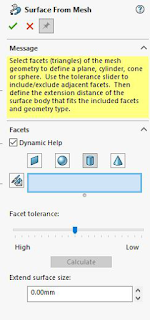
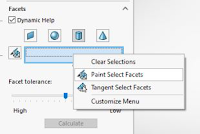
3.Under the Facets, we can select the required type of surface that is to be created under the default icons.
Note: we can select a group of facets even in the graphics area to specify the surface areas that are to be created by using paint select Facets.
4.By holding the Left mouse button we can drag the pointer in the graphical area over the components faces to be created as surface.
Note: Areas that intersect within selection circle will be highlighted as shown in the image. (To deselect the unwanted faces hold ALT + Left mouse click)
5.We can also specify the extended distance of the surface created using Extend Surface Size option.
Note : The Extended surface will exactly fits with the surfaces selected.
6.Clicking  will add the Surface From Mesh feature in design tree.
will add the Surface From Mesh feature in design tree.
















Comments
Post a Comment