SolidWorks Drawing - Linking Note To Table Cells
We all know that note are an important part of any engineering drawing and help to transfer vital information. One of the problems when dealing with drawings is to keep these note up to date. The best solution for that problem is to automate the process and ask the software to take care of maintaining them. That is what SOLIDWORKS keeps doing every year.
For example:
For example:
1. In 2016 what’s new SolidWorks added a facility of linking a note to balloons using a flag note.
2. In 2017 what’s new SolidWorks added enhancement in note, now we can directly link a note to the content of an table cells.
How to link a note to table cells:
The following steps will explain how to link note to table cells.
1. Click note, from Annotation tab.
2. Place the text in graphical area of sheet.
3. Click “Link Table Cell” from Note property dialog > Text Format.
4. Now select the cells from table which we want to link with the note.
The below images will explain the method
Linking note to BOM table
Linking note to Weldment table
Linking note to Hole table
Note:
1. We can also link note to multiple cells in single annotation.
2. If a change occurs to the table cell, either automatically or through manual editing then the note will update automatically.
For example:
1. Fasteners of part number either use material brass or stainless steel can easily link to table cells.
2. Structural member part number whose length can easily link to table cells.
3. Holes of the part refers to the standard size can easily link to table cells.

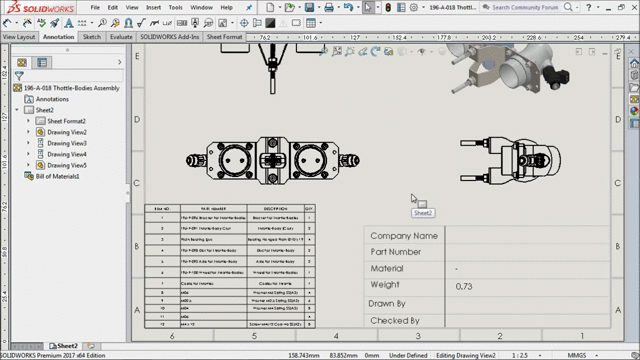










very informatie a thank you for posting
ReplyDeleteInterference Analysis in India