Handling Cyclic Reference with SOLIDWORKS PDM
- Get link
- X
- Other Apps
We often came across the Error “Cyclic Reference” during check-In files in SOLIDWORKS PDM. This error is caused due to Improper file reference. Let see what is means and how to overcome this error during working with SOLIDWORKS PDM Environment.

Cyclic Reference:
A cyclic reference occurs for example “When there is an assembly referencing another assembly that in turn references the first assembly”. SOLIDWORKS PDM does not allow the check-in of a cyclic reference because it causes an endless loop.
The SOLIDWORKS PDM Administration tool has a setting to block the check in of files with cyclic references. You will find the setting on the ‘Warnings’ page of the User’s ‘Properties’ under the ‘Check In’ operations. This setting is active and cannot be changed. This is to emphasize that you cannot check in files with cyclic references.
The presence of cyclic references in SOLIDWORKS is a poor design practice, which you should avoid. The following paragraphs explain this scenario and describe how to work with files of this type.
1. A.SLDASM and B.SLDASM reference each other.
2. Check in both files. Version 1 of A.SLDASM references version 1 of B.SLDASM and vice versa.
3. Check out A.SLDASM, modify it, and check it back in. Version 2 of A.SLDASM will now reference version 1 of B.SLDASM
4. Get version 2 of A.SLDASM. (Problem initiates if you perform this step)
(Note : Version 1 of B.SLDASM should now be in the cache as well because version 2 of A.SLDASM references version 1 of B.SLDASM. You should then also get version 1 of A.SLDASM since version 1 of B.SLDASM references version 1 of A.SLDASM.)
5. In other words, two versions of A.SLDASM would be in cache at the same time. This is not possible. Therefore, SOLIDWORKS PDM will warn and prevent check-in of such cyclic references by default to avoid causing strange reference trees in the database.
Handling Cyclic Reference:
1. This behavior is not a problem if you always work with the latest versions of all files.
2. If the ‘Always work with latest version’ is active for the logged in user, it should allowable to check in files causing cyclic references.
3. When this option is active, the latest file version is always in cache regardless of the referenced version. Therefore, it works with cyclic references.
4. To access this setting, in the
SOLIDWORKS PDM Administration tool > User > Select a User > Click ‘Settings’ > Click on the ‘Reference Dialog’ tab.
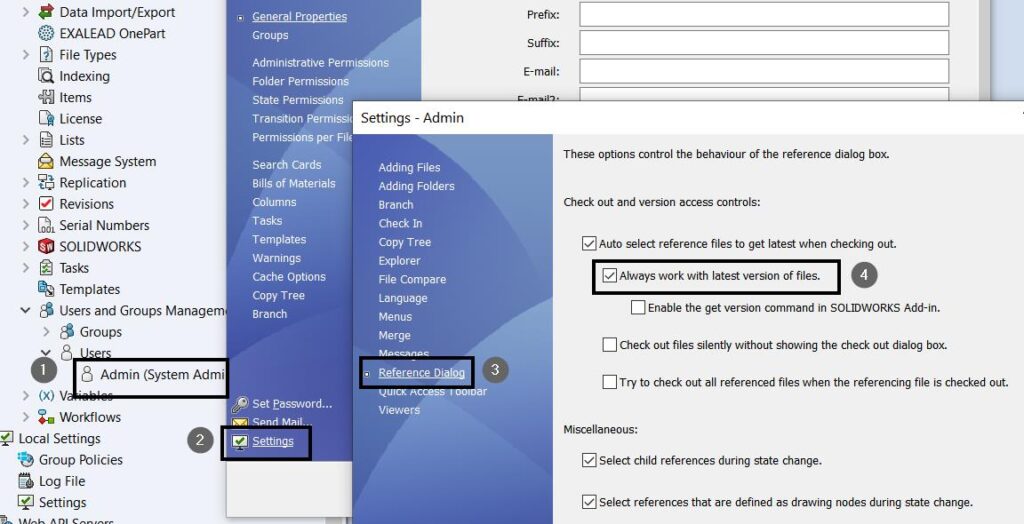
Contact Us: Have questions or need assistance? Feel free to reach out!
Email: mktg@egs.co.in
Phone: +91 94454 24704
- Get link
- X
- Other Apps



Comments
Post a Comment