How Can You Unlock RealView Graphics in SOLIDWORKS?
- Get link
- X
- Other Apps
SOLIDWORKS is known for its powerful 3D modelling and CAD capabilities, but one of its most stunning features—Real View Graphics—requires specific hardware support, typically from certified GPUs. But what if you find yourself in a situation where your system is equipped with an unsupported GPU, yet you still want to take advantage of this feature? Don’t worry; you’re not out of luck! In this blog, we’ll explore how to enable Real View Graphics in SOLIDWORKS even when your GPU isn’t officially supported. Whether you’re dealing with a budget workstation or simply using a non-certified card, we’ll show you how to bypass these restrictions and enhance your design workflow. Read on to discover the tips and tricks that will unlock a smoother, more visually impressive SOLIDWORKS experience!
Step 1: Open the Windows Registry Editor
• Press Win + R to open the Run dialog box.
• Type regedit and press Enter. This will launch the Registry Editor.
Step 2: Navigate to the SOLIDWORKS Registry Path
In the Registry Editor, go to the following path based on your SOLIDWORKS version:
For v2021 and earlier:
HKEY_CURRENT_USER\SOFTWARE\SolidWorks\SOLIDWORKS 20XX\Performance\Graphics\Hardware\Current
For v2022 and newer: HKEY_CURRENT_USER\SOFTWARE\SolidWorks\AllowList\Current
Double-click on the “Renderer” key and copy the text under “Value Data”. For example, for the NVIDIA T1000, the value might be “NVIDIA T1000/PCIe/SSE2”.
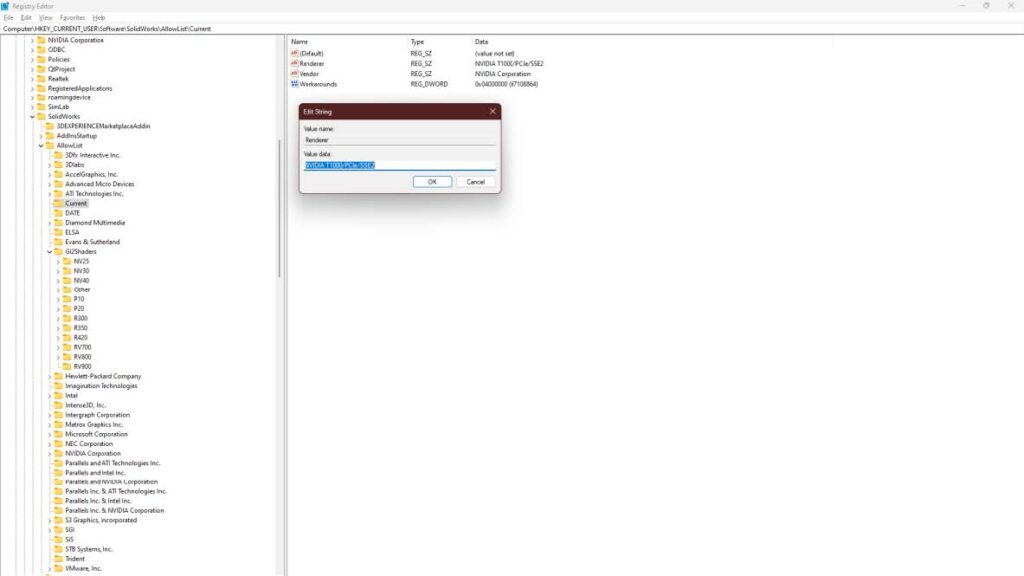
Note: If you have a NVIDIA GPU add the key on NV40 and in case of RADEON GPU add the key on RV900. (As highlights on the image)
Step 3: Adding the GPU to the registry
Next, navigate to the path for adding the GPU registry entries:
For v2021 and earlier:
HKEY_CURRENT_USER\SOFTWARE\SolidWorks\SOLIDWORKS 20XX\Performance\Graphics\Gl2Shaders\NV40
For v2022 and newer:
HKEY_CURRENT_USER\SOFTWARE\SolidWorks\AllowList\Gl2Shaders\NV40
Now, follow these steps to add the necessary key:
1. Right-click on the NV40 folder in the left pane and select New -> Key.
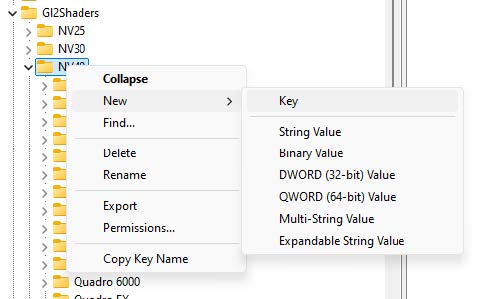
2. Rename the new key to match the value you copied in Step #2.

3. The folder should now contain only the “(Default)” key.

4. Right-click on the right pane and select New -> DWORD (32-bit) Value.
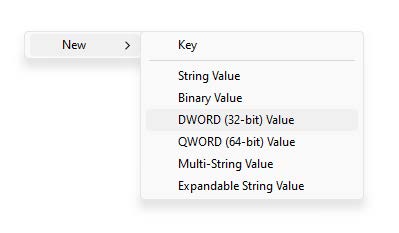
5. Name this new key “Workarounds”.
6. Double-click on the “Workarounds” key and set its value to 30408 in Hexadecimal mode.
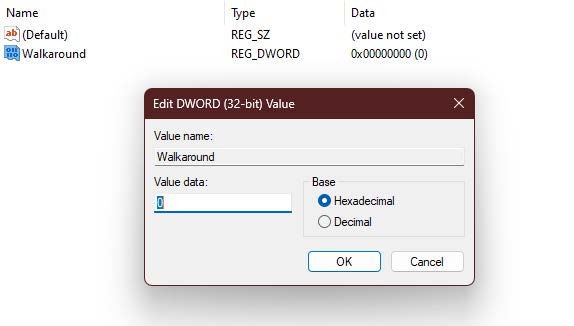
7. RealView should now be available. If it is not, try setting the value in step #10 to “31408” or “30008” or “0”
Step 4: Restart SOLIDWORKS
Once you’ve added the registry key, restart your computer to apply the changes. When you open SOLIDWORKS again, you should find that RealView Graphics is enabled, even though your GPU isn’t officially supported.
Step 5: Adding the GPU to Nvidia Corporation
If the previous steps didn’t resolve the issue, follow these additional steps to add your GPU to the relevant registry section:
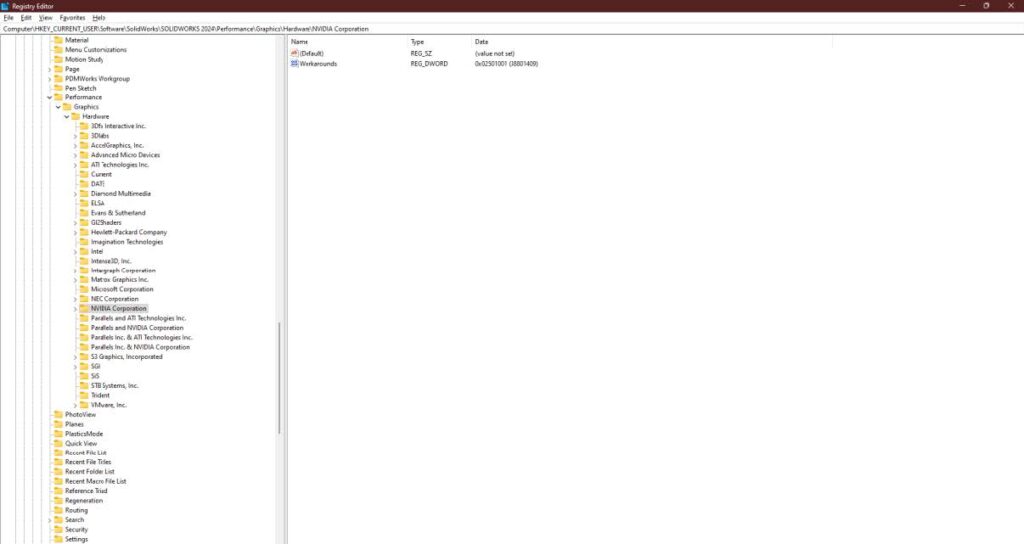
For NVIDIA GPUs, navigate to:
HKEY_CURRENT_USER\SOFTWARE\SolidWorks\SOLIDWORKS 20XX\Performance\Graphics\NVIDIA Corporation
For ATI/Radeon GPUs, navigate to:
HKEY_CURRENT_USER\SOFTWARE\SolidWorks\SOLIDWORKS 20XX\Performance\Graphics\ATI Technologies Inc.
• Follow the same steps outlined in Step 3 for creating a new key and DWORD (Workaround).
• Set the value to match any existing key value.
After making these adjustments, restart your system, and you should now have RealView Graphics enabled for your unsupported GPU / Run SOLIDWORKS in administrator and check again.
Note: If you have a NVIDIA GPU add the key on NVIDIA Corporation and in case of RADEON GPU add the key on ATI Technologies Inc. (As highlights on the image)

With these steps, you can now enjoy the enhanced visual experience of Real
View Graphics in SOLIDWORKS, even if your GPU isn’t officially supported. This workaround provides a great way to improve your design workflow without needing to invest in expensive hardware. We hope this guide has helped you get the most out of your SOLIDWORKS experience.
Thank you for reading, and happy designing!
Contact Us: Have questions or need assistance? Feel free to reach out!
Email: mktg@egs.co.in
Phone: +91 94454 24704
- Get link
- X
- Other Apps



Comments
Post a Comment