How Can You Save Time with Auto-Generate Drawing in SOLIDWORKS 2025?
Creating drawings for each component manually during the design process can often be a tedious and time-consuming task. Many times, the views and positions in these drawings are similar across different components, which makes the process even more repetitive. Fortunately, with the new Auto-Generate Drawing feature in SOLIDWORKS 2025 and 3DEXPERIENCE SOLIDWORKS, this time-consuming process can now be automated, significantly improving efficiency and productivity in your design workflow.
Contact Us:
Have questions or need assistance? Feel free to reach out!
Email: mktg@egs.co.in
Phone: +91 94454 24704
Follow us on social media



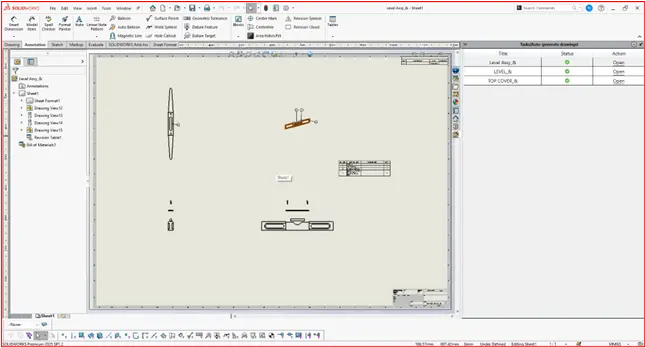
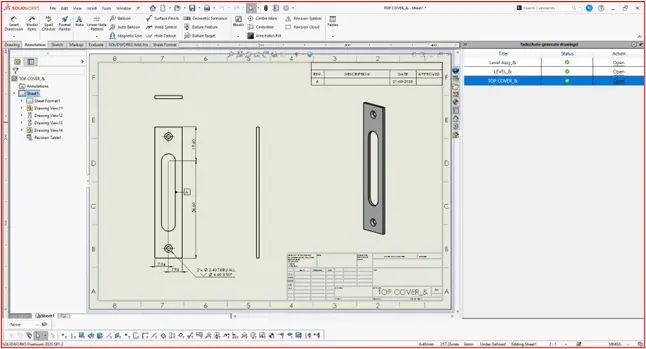






Comments
Post a Comment