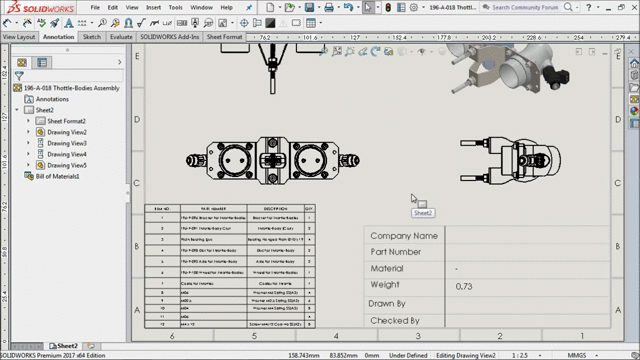SOLIDWORKS provides the Engineers with a Valuable development for mold
designing, with a feature called Advance Hole. This best feature is been brought as an
enhancement in the 2017 version of SOLIDWORKS for creating complex multi diameter holes.
Previously, many features were used in the design interface for making a Single callouts. The
designers had to define the exact callouts in Drawings for manufacturing operation.
The advance hole feature offers designers in customizing holes
within SOLIDWORKS while creating Manifolds & Holes.This feature allows the user to
define hole types with combination of counter bore ,countersink,straight and
tapered selections.
Designers can also indicate Advanced Hole Position using
dimensions, sketch tools, sketch snaps and inference lines. Also, the Advanced Hole
tool provides options to add, update, save, delete or load holes from the Favorites
toolbar.
Benefits
- Creating Multiple hole in a single operation
- Provide more consistency between hole designs is a huge time and money
- saver.
- Customizing Advance Hole call outs also helps during the manufacturing process.